FrpFile Ramdisk Tool V3.0.2 Bypass Passcode/ Disable iOS 16.3 Windows

FrpFile Ramdisk Tool is a powerful Windows-based tool that can bypass passcodes and disable iOS 16 and later devices. However, the tool is very easy to use and can be used to bypass passcodes on any iOS device. The tool can also be used to disable any iOS device. The FRPFILE Ramdisk Tool V3.0.2 is an excellent tool for bypassing passcodes and disabling iOS 16. x on Windows. This tool is very easy to use and can be a great addition to your toolkit.
You don’t need to jailbreak your device to use this application. It works with versions 6s through X, as well as versions 14-15. It is now possible to bypass the passcode and signal disable features of 15.2, 15.1, 15.2, 15.3, 15.4, as well as the most current version of the tool. It’s a premium-priced tool, and you must sign up for an ECID before using it. It also supports iOS versions 11 and up, as well as the most recent version of the software.
On this page, you will find the direct link to download the FRPFile Ramdisk for Windows and Mac. We have shared it as a zip package, which includes the Apple USB Driver and necessary resources.
Key Features:
- Bypass passcode, disable IOS 11-15, no jailbreak call and data, iCloud services, and notifications.
- Bypass the hello screen, which is an untethered Baseband problem in iOS 15. (no signal) No jailbreak. Log in to iCloud. (50% notification work)
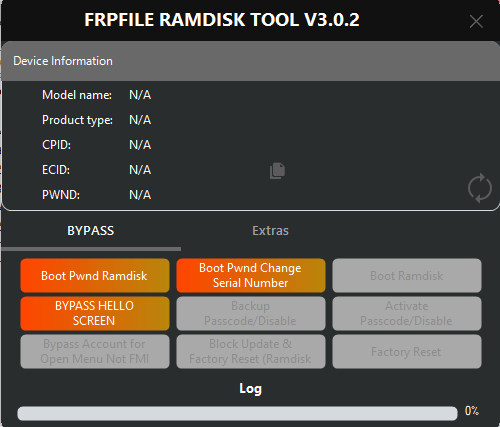
System Requirements:
- Windows 64-bit
- .NET Framework 4.7.2
You Can Also Download Xiaomi Service Tool
How To Use?
- First, download the FRP File Ramdisk Tool on your computer.
- Secondly, install Apple USB Driver. Otherwise, the tool never detects your device.
- Thirdly, open the Ramdisk tool.
- Now, connect your Apple device to the DFU mode.
- After connecting your device to the DFU mode, click on Boot PWND Ramdisk.
- After booting your device to the PWND Ramdisk, click “Boot Ramdisk.”
- Now, click on Backup Passcode. In this step, activation data will be backed up from the device.
- After successfully backing up data from the device, click on Factory Reset.
- After performing a Factory Reset, click Boot PWND Ramdisk > Boot Ramdisk > Active Passcode again.
Download Here