Download Rockchip Factory Tool Flash Stock Firmware on Rockchip Device
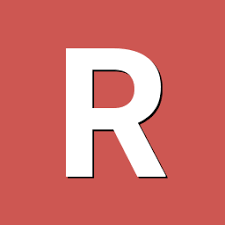
RockChip Factory Tool to flash or install Stock Firmware (ROM) on any RockChip Smartphone and Tablet. Flashing or installing firmware using the FactoryTool will wipe the data from the device. Therefore, it is recommended to take a backup of your data before using the FactoryTool.
If you also want to install the Factory software setup on your laptop or PC. It also allows users to download and share files freely. Next, click the Rockchip Factory Tool download tab to open a new page. Then, click the download tab to initiate the FactoryTool download, as previously mentioned.
Key Features:
- Firmware Flashing:
- The main function of the tool is to flash the firmware on Rockchip devices to fix any software issues on them.
- Device Detection:
- The program can auto-detect a Rockchip device in download mode.
- Simple interface:
- Its simple interface allows the user to flash the devices easily.

How To Use?
- Download & Extract Program
- Download the latest version of the program from the above links & then extract the downloaded program.
- Run FactoryTool.exe
- Navigate to the folder where you extracted the RockChip Multiport FactoryTool & run FactoryTool.exe.
- Click the Top ‘Firmware’ Button
- In the RockChip Multiport FactoryTool, click “Firmware” at the top of the window.
- Browse the Factory Firmware. Image of Your Device
- In the firmware selector, browse the factory firmware of your device, which is a .img or .bin file.
- Plug the Device by Pressing the Volume Up/Down Button
- Power off your Rockchip device.
- While keeping the device powered off, connect it to your computer using a USB cable by holding the volume up & down buttons.
- Click the ‘RUN’ Button
- Once the program shows the device, click the ‘Run’ button.
- Once Flashing Complete
- Wait for the flashing process to complete.
- Unplug and Start Device
- Once the flashing is completed, unplug the device & switch it ON.
Download Here